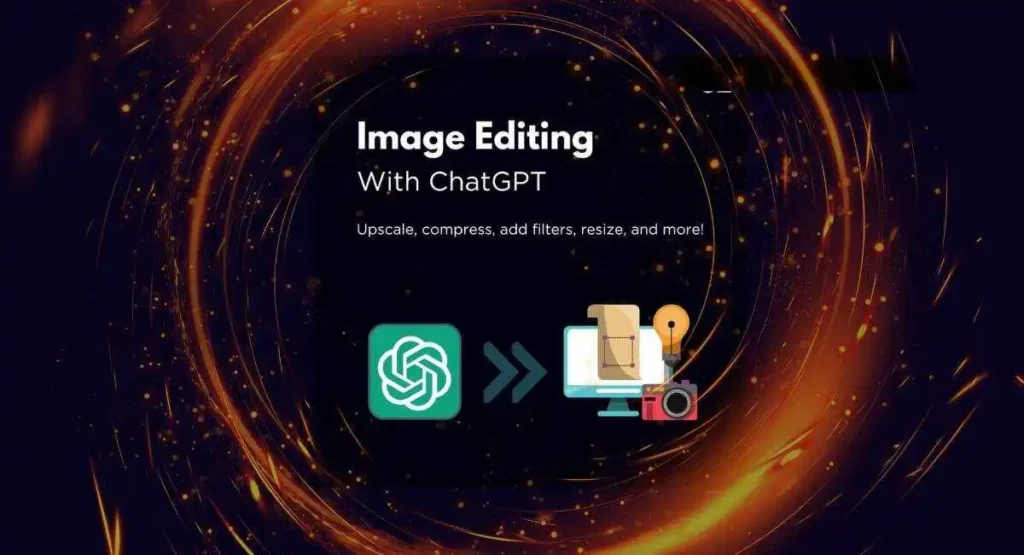Have you ever felt the urge to edit a photo but got turned off by the complexities of software like Photoshop? Good news: The ChatGPT Code Interpreter feature simplifies image editing tasks, making them straightforward chat commands. In this guide, we’ll delve deep into how you can edit images effectively by chatting.
What Is ChatGPT Code Interpreter?
The Code Interpreter is a specialized function available with ChatGPT’s premium subscription. Think of it as an advanced mode where you can issue specific commands that go beyond general conversation. It’s designed to turn text-based instructions into actions, similar to how a programmer writes code to solve problems.
Why Should You Use It for Image Editing?
While numerous tools are available for image editing, they often come with a steep learning curve. With the Code Interpreter, you get to perform complex editing tasks without the need for extensive technical knowledge. It democratizes image editing, making it accessible for everyone.
How to Use ChatGPT Code Interpreter?
Firstly, you’ll need a ChatGPT subscription to unlock the Code Interpreter feature. Once you’re subscribed, you can access it via the chat interface and start issuing your image editing commands.
A Detailed Look at Image Editing Features
Let’s get into the fine details of the image editing capabilities available with the Code Interpreter.
Upscaling Images with ChatGPT Code Interpreter
Now Upscale your image with ChatGPT#ChatGPT #chatgptcodeinterpreter pic.twitter.com/Y3dPq1g0JG
— Content Ladder (@contentladderCL) September 1, 2023
What Is It?
Upscaling is the process of increasing the resolution of an image, making it clearer and more detailed.
How to Do It
Upload the image you wish to upscale, and then type: “Upscale this image to 8K resolution.”
What Happens Behind the Scenes
When you command the Code Interpreter to upscale an image, it uses interpolation algorithms to estimate the colors of additional pixels. These new pixels are then inserted into the image, effectively increasing its resolution. It’s like taking a sparse dot-to-dot puzzle and filling it in to reveal a detailed picture.
Examples
- Original Image:
.jfif) - Upscaled Image:
Image Compression with ChatGPT Code Interpreter
Even Compression of Image is also easy with ChatGPT#ChatGPT #chatgpt4 #chatgptcode #chatgptcodeinterpreter pic.twitter.com/ZmiFMZusaS
— Content Ladder (@contentladderCL) September 1, 2023
What Is It?
Image compression is about reducing the file size of an image, making it easier to store and quicker to load on webpages.
How to Do It
After uploading the image, issue the command: “Compress this image without losing quality.”
What Happens Behind the Scenes
In the background, the Code Interpreter utilizes lossless compression algorithms to reduce the file size. It identifies and removes redundant information from the image, thereby reducing its size without compromising on quality. It’s akin to packing a suitcase efficiently, folding and organizing everything neatly to use as little space as possible.
Examples
- Original Image:
- Compressed Image:
Image Filters: Vintage Edition
Give your image a Vintage edition with ChatGPT code Interpreter#ChatGPT #chatgpt4 #chatgptcode #chatgptcodeinterpreter pic.twitter.com/0ZTXOeTcYN
— Content Ladder (@contentladderCL) September 1, 2023
What Is It?
Filters are preset effects applied to your images, and the vintage filter gives your photos a retro, aged look.
How to Do It
Upload your image and then command: “Apply a vintage filter to this image.”
What Happens Behind the Scenes
When you ask the Code Interpreter to apply a vintage filter, it adjusts the color balance and saturation levels of the image. It’s tweaking the red, green, and blue color channels to give the image an old-school feel, like dialing back the colors on an old television set to mimic the past.
Examples
- Original Image:
- Vintage Filter Applied:
Cropping: Frame It Right
ChatGPT cropping features pic.twitter.com/s9QhCzQ9yM
— Content Ladder (@contentladderCL) September 1, 2023
What Is It?
Cropping is about cutting out a portion of an image to focus on a specific subject or to fit a particular size requirement.
How to Do It
Upload the image and type: “Crop this image to 1080×1080 pixels.”
What Happens Behind the Scenes
The Code Interpreter takes your dimensions and snips away the pixels that fall outside this boundary. Imagine taking a pair of scissors to a printed photo, trimming away the edges to focus on what’s important.
Examples
- Original Image:
- Cropped Image:
Rotating Images: A Different Angle
— Content Ladder (@contentladderCL) September 1, 2023
What Is It?
Sometimes you need to rotate an image to get the perspective right.
How to Do It
Upload your image and instruct: “Rotate this image 90 degrees clockwise.”
What Happens Behind the Scenes
The Code Interpreter rotates the entire grid of pixels by the specified angle. It’s similar to turning a piece of paper that you’re looking at, altering your viewpoint but not the content.
Examples
- Original Image:
- Rotated Image:
Brightness and Contrast: Lighten Up and Stand Out
Light up your image with ChatGPT#ChatGPT #chatgpt4 #chatgptcode #chatgptcodeinterpreter pic.twitter.com/QUJii4c1jy
— Content Ladder (@contentladderCL) September 1, 2023
What Is It?
Adjusting brightness makes your image lighter or darker, while tweaking contrast makes the colors stand out more.
How to Do It
Upload the image and say: “Increase the brightness and contrast of this image.”
What Happens Behind the Scenes
In the backend, the Code Interpreter tweaks the light intensity and color range of the pixels. It’s like fiddling with your TV’s brightness and contrast settings to make a movie look just right.
Examples
- Original Image:
- Brightness & Contrast Adjusted:
Adding Watermarks: Claim What’s Yours
Add text or even watermark with ChatGPT code Interpreter pic.twitter.com/zjk5x3PfZT
— Content Ladder (@contentladderCL) September 1, 2023
What Is It?
A watermark is a text or logo overlaid on your image, generally used for copyright purposes.
How to Do It
Upload the image and command: “Add the text ‘Copyright 2023’ at the bottom right corner.”
What Happens Behind the Scenes
The Code Interpreter places a text layer on top of your image at the specified location. Consider it like stamping your name on a document to claim ownership.
Examples
- Original Image:
- Watermarked Image:
And there you have it—a comprehensive guide to image editing with ChatGPT’s Code Interpreter. With this knowledge at your fingertips, the sky’s the limit for what you can create. Happy editing! 📸✨
Explore the Content Ladder platform for more insightful articles: Content Ladder Trending News