Download Invoices for Meta Ads Payment in just 2 Minutes!
Navigating the dashboard of any platform can be tricky, and Facebook Ads Manager is no exception. It has numerous features, making it time-consuming to understand every element. Sometimes, even finding minor details requested by a client can be challenging. This article will guide you on how to download invoices for Meta Ads payment for both Facebook and Instagram, which will be helpful for those who run ads on social media.
Step-by-Step Guide for Downloading Invoices for Meta Ads Payment (Facebook)
- Go to Facebook Ads Manager
- Click on the Left Side Profile Icon
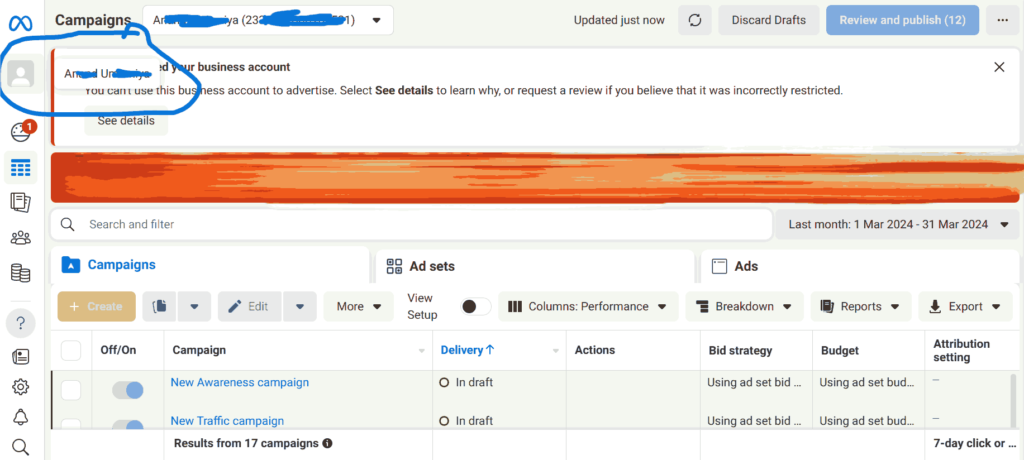
- Change Business Portfolio — Click on the Business account from which you were running Ads
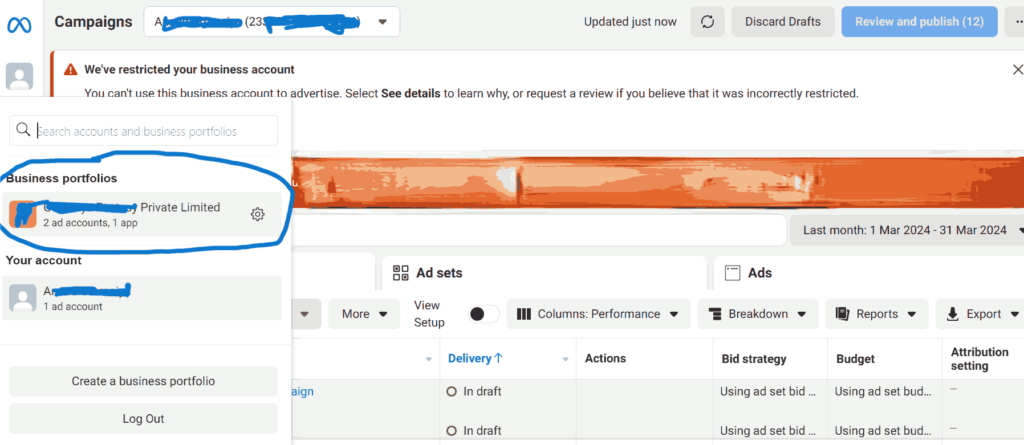
- Click on “All Tools” after changing the business portfolio
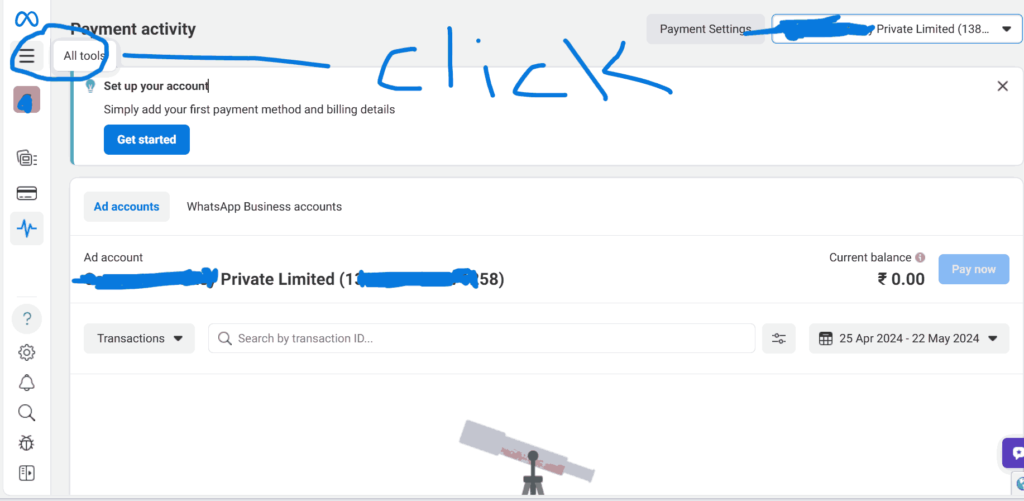
- Click on Billing and Payments in the All Tools section
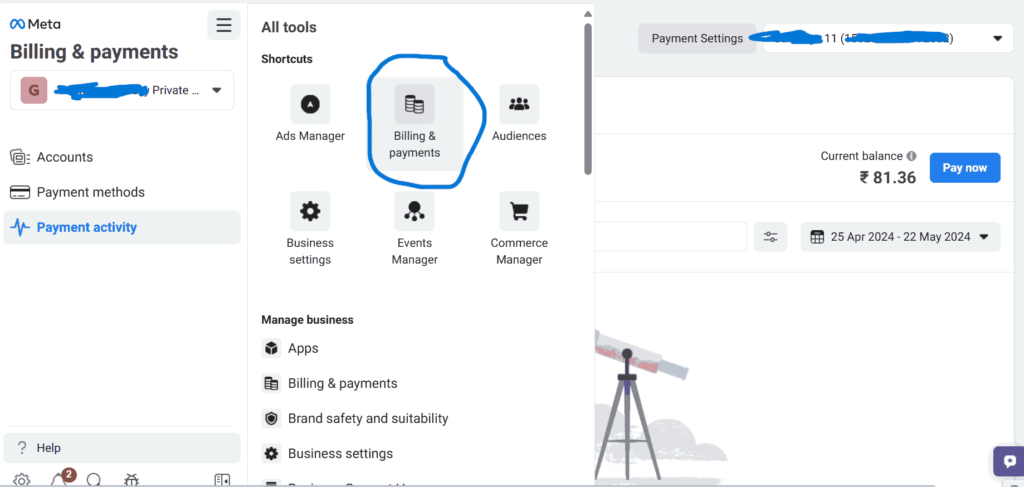
- Select the Ad Account in which you have Run Ads (Upper Right Hand Corner)
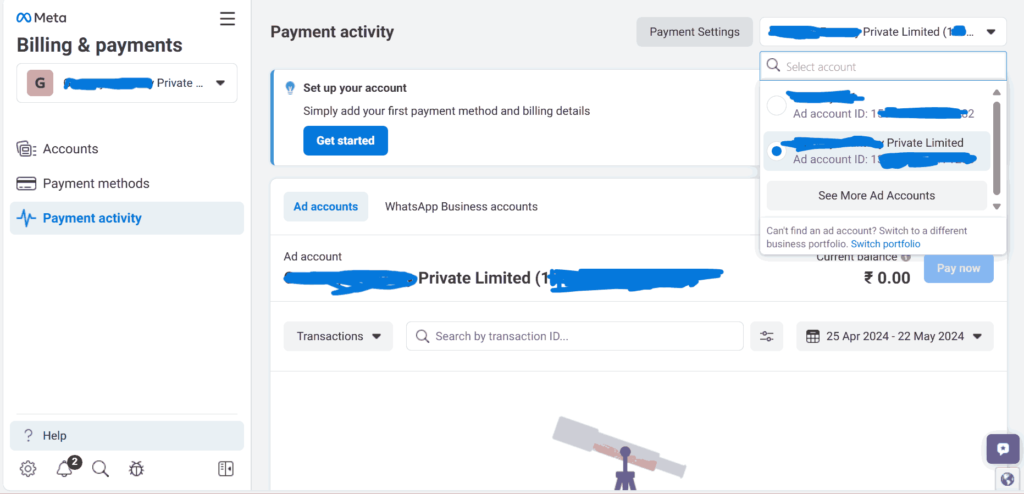
- Select Date as shown in the image below
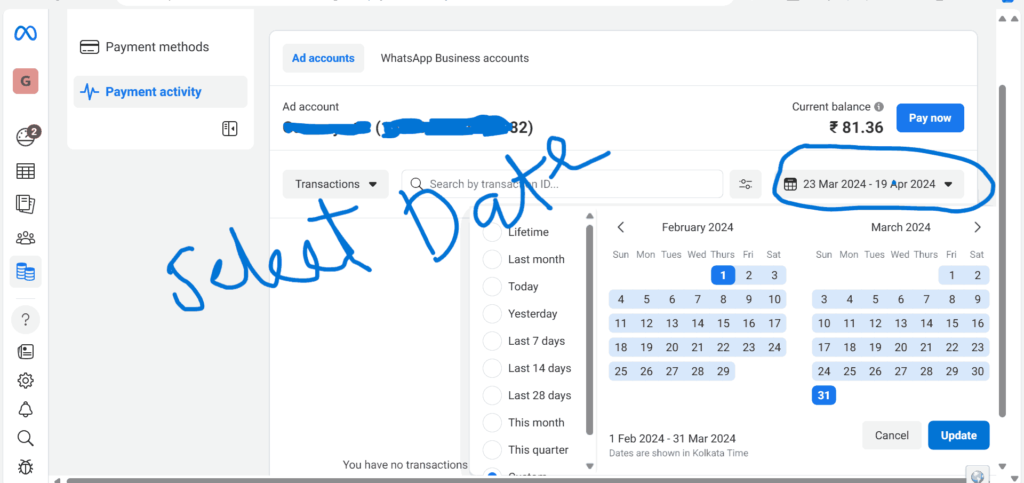
- Download Invoice

Step-by-Step Guide for Downloading Invoices for Meta Ads Payment (Instagram)
Downloading invoices for Meta Ads payment on Instagram mobile is straightforward if you follow these steps:
- Open the Instagram App: Launch the Instagram app on your mobile device and log in to your account.
- Go to Ads Manager: Tap on the three horizontal lines (menu) in the top right corner of your profile page.
- Access Payment Settings: Look for the “Ad Payment” section and tap on it.
- Select Payment Methods: Within the Ad Payment section, you will see which account you made the payment from. Select that account.
- View Payment Activity: Look for the “Payment Activity” option and tap on it.
- Statement and Charges: In the Payment Activity section, you will see the Ads amount charged on a particular date.
- Download Invoice: Click on the amount and download the invoices
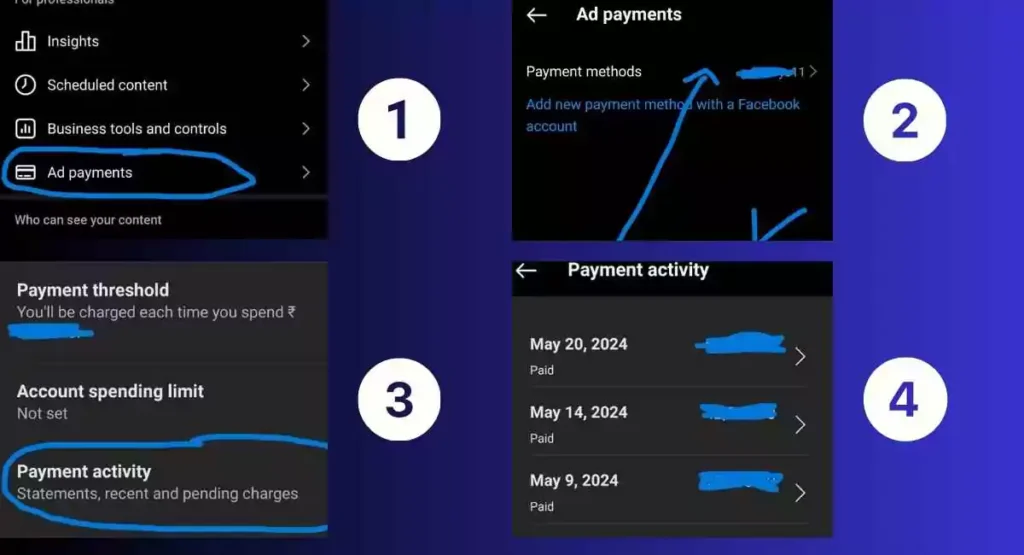
Want to boost your business by running ads or selling your service? Content Ladder is here for you! Increase your brand awareness and visibility by reaching out to us.
Visit our website: Content Ladder
Email us: info@contentladder.in
Call us: 9330576282 / 8420588781
Let’s take your business to the next level!