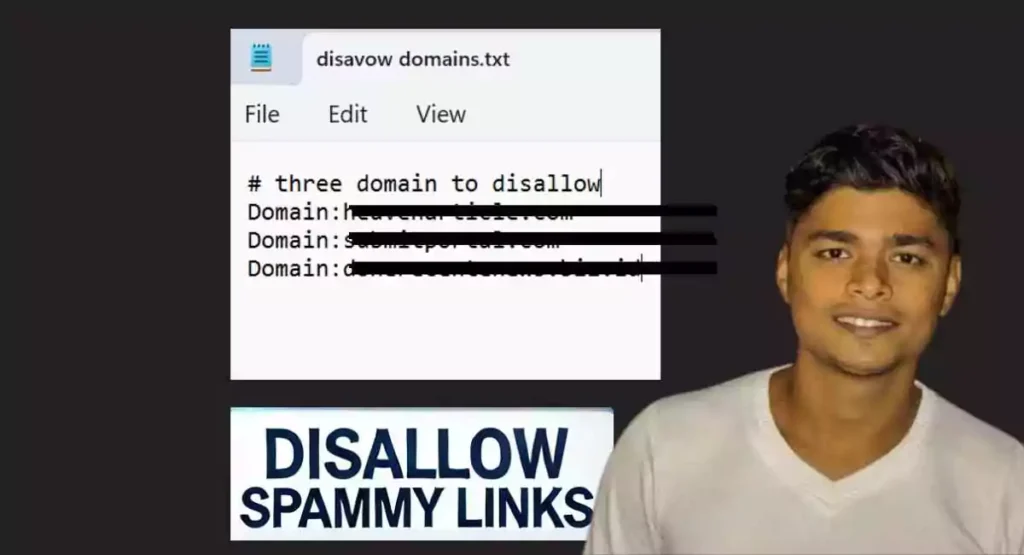If you want to remove spam links from your website, here’s what you need to do. You found that the website giving you backlinks has a spam score of over 5%. Receiving backlinks from such a domain will likely affect your rankings and traffic. However, contacting the website owners to remove these links often results in no response. If you’re facing this issue, follow the technique below to remove these harmful domain links from your website swiftly.
What are Spammy Backlinks?
Spammy backlinks are low-quality, irrelevant, or manipulative links pointing to your website. These links often come from sites with a high spam score, indicating poor content quality, unethical SEO practices, or malicious intent.
Why you should remove spam domain Links from Your Site?
Spammy Domain backlinks can harm your website’s search engine rankings, reduce organic traffic, and damage your site’s reputation. Identifying and removing spammy backlinks is crucial to maintaining a healthy backlink profile and ensuring your website’s long-term success in search engine results.
Remove Spam Links or Domain from Google Search Console
You can remove spammy links and domains using the Google Search Console tool. Before removing spam links or domains, you first need to identify which spam links are negatively impacting your site’s referral quality.
Identify Spammy Links
- Use tools like Moz and Ubersuggest to find out the spam score, DA (Domain Authority), and PA (Page Authority) of websites linking to your site. Identify the links that are giving your site a bad referral.
Create a List
- Once you’ve identified the spammy links, compile a list of all the domains, pages, or URLs that are negatively affecting your site.
Access Google Search Console
- Open Google Search Console.
- On the left-hand side, scroll down to find “Links.”
- Locate the pages or domains you need to disavow.
Prepare the Disavow File
Open Notepad to create a list in the required format.
- If you want to disallow a page, write: # (number of) pages to disallow
- If you want to disallow a domain, write: # (number of) domains to disallow
Follow this format
# Two pages to disallow
http://spam.example.com/stuff/comments.html
http://spam.example.com/stuff/paid-links.html
# One domain to disallow
domain:example.com
Save the file and remember to save it as a .txt file.
How to Avoid Bad Reputation of Your Website?
Upload the File to the Disavow Tool
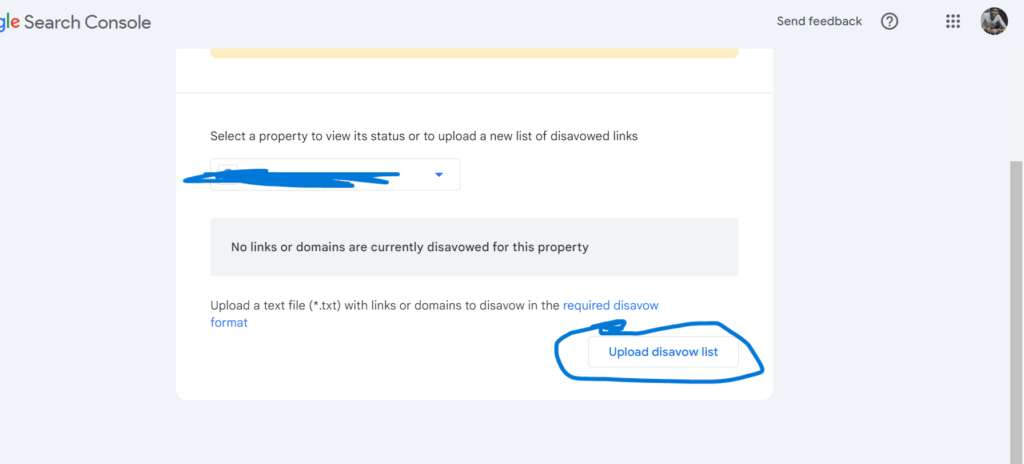
- Open Google and search for “disavow tool.”

- Click on the first “Search Console Help” link.
- Scroll down a little to find the Disavow Links tool page.

- Click on the tool and make sure you are logged in to Google Search Console.
- Select your property and upload the .txt file.
- That’s it. You have asked Google to disavow the links or domains giving you bad backlinks.

It will take up to two weeks to start seeing results in Google Search Console, so be patient.
Sometimes, even your competitors start giving spam backlinks with a domain of high spam score, so it’s a common problem. Once you start getting spammy backlinks in bulk, it means your website is getting noticed and you are moving in the right direction.Want to follow white hat SEO practices? You’re in the right place. Follow us and keep reading our blogs if you find them informative.