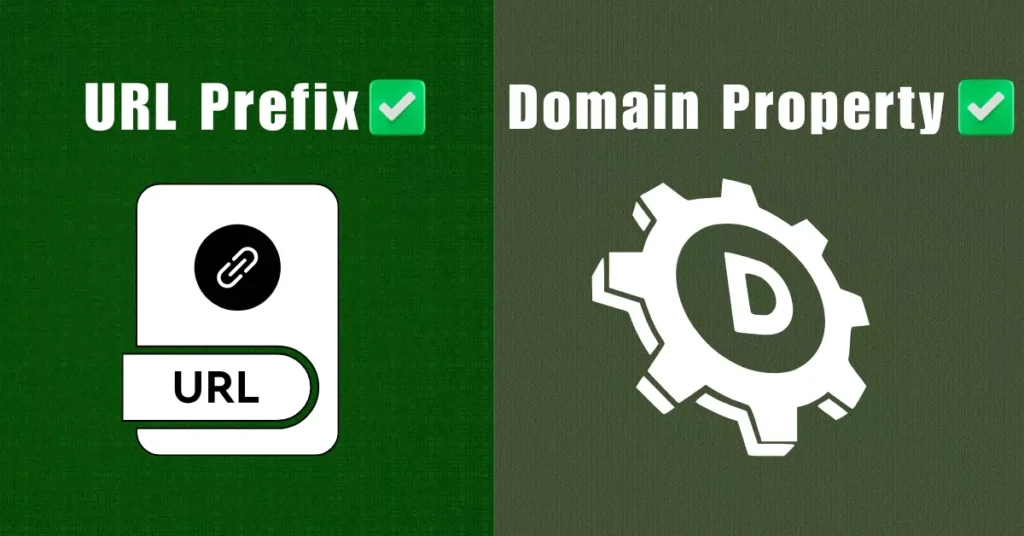Google Search Console (GSC) is a free tool that enables website owners to manage and monitor their site’s visibility in Google Search results. One of the foundational steps in using GSC is setting up a property, which represents a website or a specific section of a website. When adding a property, users have two main options: Domain property and URL prefix property. Understanding the difference between these two is crucial for effective website management in GSC. In this article we will discuss the Difference Between Domain and URL Prefix in Google Search Console.
What is a domain property in Google Search Console?
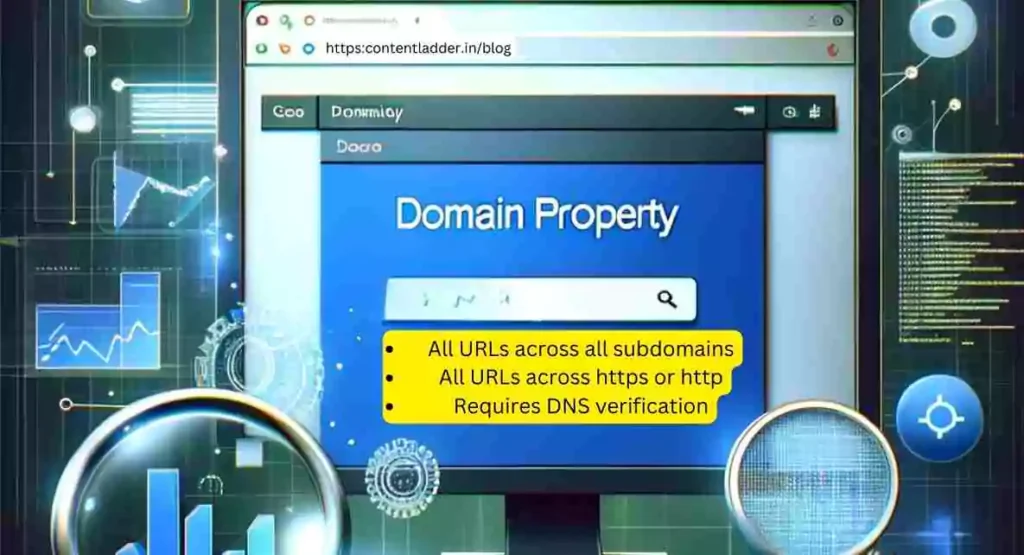
A domain property in Google Search Console is a property at the domain level that includes all subdomains (like m, www, etc.) and all protocols (like http, https, and ftp). In other words, when you check a domain property, you’re actually verifying all the subdomains and protocols that are linked to that domain. For instance, if you set up a domain property for “example.com,” it will cover all the following URLs:
- https://www.example.com/
- http://www.example.com/
- https://example.com/
- http://example.com/
- https://m.example.com/
- http://m.example.com/
What is a URL Prefix in Google Search Console?
A URL Prefix in Google Search Console is specific to URLs with the designated prefix, including the protocol (either http or https). For example, if you set up a URL prefix property for “http://example.com,” it will only include URLs that start with that exact prefix. It won’t include URLs that start with “https://example.com” or “http://www.example.com” because they don’t match the specified prefix.
- https://www.example.com/
- https://www.example.com/about/
- https://www.example.com/contact/
Difference Between Domain and URL Prefix in Google Search Console
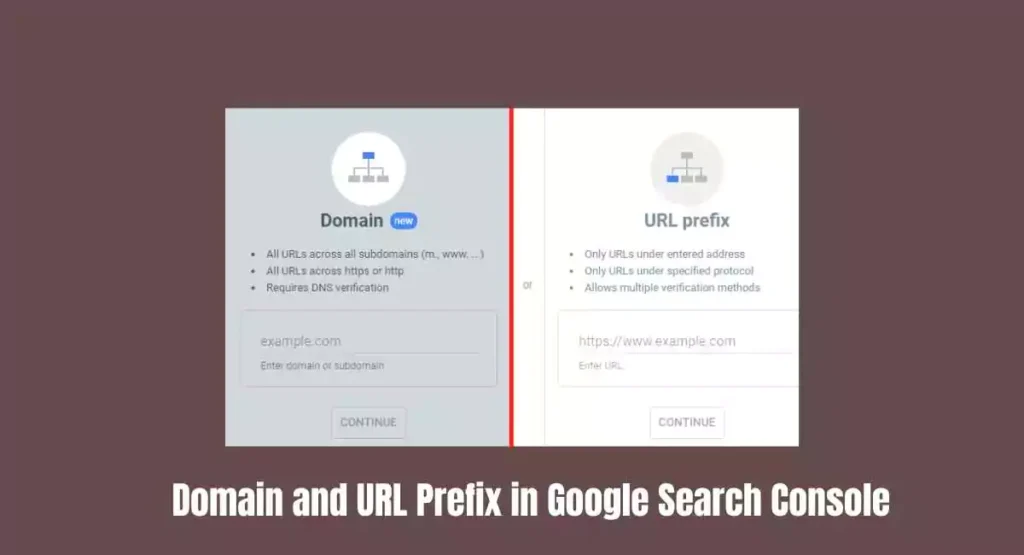
The primary distinction between domain and URL prefix properties lies in the range of data they monitor. While domain properties track data for all URLs and subdomains of a website, URL prefix properties only monitor data for URLs that align with the specified prefix and protocol.
Examples
- Domain Property: If you aim to monitor data for your entire website, including all its subdomains and protocols, a domain property is the way to go. It is the most frequently used type of property.
- URL Prefix Property: Suppose you’re keen on tracking data for a specific segment of your website, like your blog or online store. In that case, a URL prefix property is ideal. For instance, if you have a separate blog page at “https://www.example.com/blog/”, setting up a URL prefix for this will allow you to monitor the traffic and performance of your blog exclusively.
Domain – https://contentladder.in/
URL Prefix – https://contentladder.in/blog/
How do you add domain property and URL prefix in Google Search Console?
To add a new property in Google Search Console:
- Open the property selector dropdown in any Search Console page.
- Select “+ Add property” on the dropdown.
- Choose the type of property to add: either “URL-prefix property” (like “https://example.com”) or “Domain property” (like “example.com”).
- You will be prompted to choose a verification method. Follow the verification steps provided. Once verified, data should begin to appear in your property within a few days.
- Select the HTML Code method and copy the code
- Go to your WordPress dashboard and select Theme File Editor from Appearances section
- Go to Header.php and add the code after Head section
- Verify and it’s done.
For both cases, you have to do the same thing
Additional Tips
- If you choose to add an HTML tag, you’ll need to place this tag in the header section of your website’s homepage.
- For those new to Google Search Console, starting with a domain property is recommended.
- For expansive websites with multiple subdomains and sections, a combination of both domain and URL prefix properties might be beneficial.
- Remember, there’s no cap on the number of properties you can create in GSC. So, you can always add more as per your requirements.
Which Property Should You Opt For?
Generally, if you want a comprehensive overview of your entire website’s performance, a domain property is the best choice. It offers the most extensive data and is typically easier to manage. A URL prefix feature, on the other hand, is better for tracking a specific part of your site, like a webpage for your blog.
5 Simple Steps to Resolve Blog Indexing Issue
Summing up on the Difference Between Domain and URL Prefix in Google Search Console
It really depends on your needs and the level of detail you want to access whether you choose a domain or URL prefix value in Google Search Console. Both have pros and cons, so before you choose, think about how your website is set up and what you want to watch.
FAQ’s on the Difference Between Domain and URL Prefix in Google Search Console
Yes, you can track the data of blog web pages from a domain property in Google Search Console. There are two main ways to do this:
1. Use a page filter: In the Performance report, click the u0022+ Add filteru0022 button. Choose u0022Pageu0022 from the filter type menu and input the URL of the blog page you want to monitor. You can also use wildcards to filter data for multiple blog pages.
2. Create a separate URL prefix property: If you wish to track your blog data separately from the rest of your site, set up a separate URL prefix property for your blog. On the Search Console homepage, click u0022Add propertyu0022, select u0022URL prefixu0022, and input your blog’s URL.
To add your website to Google Search Console:
1. Visit the Google Search Console website and log in.
2. Click u0022Add propertyu0022.
3. Choose u0022Websiteu0022 from the property type menu.
4. Input your website’s URL and click u0022Continueu0022.
5. Pick a verification method, add html code to the header php of your WordPress dashboard and verify.
A GSC domain is a property type in Google Search Console that covers all URLs and subdomains of your website. It’s a popular choice for users as it provides a comprehensive view of a domain’s performance.
To add a domain:
1. Go to Google Search Console and log in.
2. Click u0022Add propertyu0022.
3. Input your domain’s URL.
4. Choose a verification method, and add html code to the header php of your WordPress dashboard and verify

Why Choose Content Ladder?
If you’re looking to effectively manage your website through Google Search Console, Content Ladder can be a valuable partner. They ensure that your blog or website follows the essential processes of crawling, indexing, and ranking in search engines. With their expertise, you can:
- Optimize Your Website: Ensure that your site is fully optimized for search engines.
- Track Performance: Monitor how different parts of your site perform in search results.
- Focus on Content: Let Content Ladder handle the technicalities while you focus on creating great content.
For a comprehensive approach to managing your website’s presence in Google Search, consider partnering with Content Ladder. They can help you navigate the complexities of GSC, ensuring that your site achieves its full potential in search rankings. Visit Content Ladder for more information.