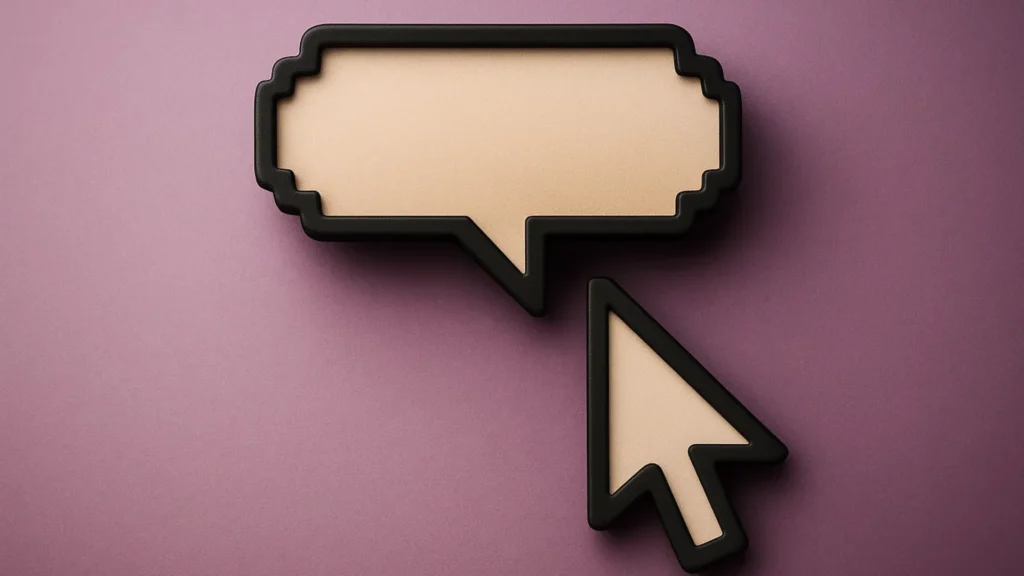When business owners ask what should you consider when developing your website content, most immediately think about text, images, and page layout. Few realize that the real magic happens in tiny moments that users barely notice. These micro-interactions in content shape how people feel about your brand during every click, hover, and scroll.
Research from Dan Saffer, author of “Microinteractions: Designing with Details,” shows these small design moments significantly impact user satisfaction. Companies like Attention Insight saw their activation rates jump 47% just by adding progress bars to their onboarding process. This data proves that microinteractions user experience improvements deliver real business results.
Most website owners miss these connection opportunities entirely. In this guide, we will show you exactly how successful companies use subtle user interface animations to boost engagement and reduce user frustration.
What Makes Small Details UX So Powerful
Digital experiences succeed or fail based on countless tiny decisions. Every button hover, loading animation, and form validation creates an emotional response. Users may not consciously notice these website micro-interactions, but their brains register each one.
Recent data from Nielsen Norman Group research confirms this impact – well-designed micro-interactions reduce user drop-off rates and boost conversions.
Think about your favorite apps. The satisfying sound when you send a message. The way buttons gently bounce when pressed. The smooth progress indicator shows file upload status. These functional micro-interactions guide users through complex processes without confusion or frustration.
Modern users interact with hundreds of digital interfaces daily. They develop expectations based on these experiences. When your website meets or exceeds these expectations through thoughtful micro-interaction design, visitors stay longer and convert more often.
The Four Essential Components of Every Micro-Interaction

Creating effective micro-interactions becomes much easier once you understand their underlying structure. Dan Saffer’s research breaks down every micro-interaction into four interconnected pieces that determine success or failure. These components work like a well-rehearsed dance – each part must perform correctly for the entire interaction to feel natural and helpful.
Triggers
Every micro-interaction begins with a trigger. The moment when something happens to start the animation or response. User-initiated triggers happen when people make deliberate choices like clicking buttons, hovering over images, typing in search boxes, or swiping between screens. These actions show clear user intent and expect immediate responses.
System-initiated triggers work differently because they activate automatically based on predetermined conditions. Time delays, scroll positions, or completion status can all serve as triggers. You might see tooltips appearing after 10 seconds of inactivity, or success messages showing up once file uploads finish completely. The timing of these automated triggers can make or break the user experience.
Smart trigger design considers what users expect in different situations. A shopping cart icon should respond the moment someone clicks it, but notification pop-ups work better when they wait until users pause their current activity. Getting this timing wrong creates friction that drives people away from your site.
Rules
Rules define exactly what happens after a trigger fires. This invisible component transforms user actions into specific system responses, and well-designed rules feel predictable and logical to users who encounter them.
Take email newsletter signups as an example. Rules determine whether clicking “Subscribe” shows a success message, displays validation errors, or redirects to a confirmation page. Poor rules create confusion because users can’t tell if their subscription actually worked. They might sign up multiple times or give up entirely.
Complex rules handle multiple scenarios simultaneously, which becomes essential for forms and multi-step processes. Email validation rules might check format accuracy, password strength requirements, and field completion status all at once. Each condition needs clear handling to prevent user frustration and abandoned conversions.
Feedback
Feedback represents the visible or audible response users receive after triggering an interaction. This component builds user confidence by confirming that actions registered successfully, which reduces anxiety about whether something worked properly.
Visual feedback comes in many forms. Colour changes, animations, icons, or text updates all serve this purpose. A button changing from blue to green signals successful form submission without requiring additional explanation. Loading spinners show active processing so users know their request went through. Error highlights draw attention to problematic fields before users waste time continuing with incomplete information.
Audio feedback works particularly well for mobile applications where screen space is limited. The satisfying “whoosh” sound when sending messages or the gentle chime confirming payment completion creates emotional satisfaction that purely visual feedback can’t match. However, audio must always include mute options since users often work in quiet environments.
Missing feedback leaves users uncertain about interaction success, which leads to repeated actions and abandoned tasks. People need confirmation that their clicks, taps, and form submissions actually registered with the system.
Loops and Modes
Loops determine how long micro-interactions continue and whether they repeat over time. A pulsing notification dot loops until users acknowledge new messages, which ensures important information doesn’t get missed. File upload progress bars loop continuously until transfer completion, providing ongoing reassurance that the process hasn’t stalled.
Modes preserve user preferences across sessions, which saves time and creates personalized experiences. Dark mode selections, language choices, and notification settings stay active until users manually change them. These persistent states reduce the frustration of repeated configuration work every time someone visits your site.
Smart loop design prevents infinite repetition that drains device batteries or becomes annoying over extended periods. Notification animations should fade after reasonable time periods rather than continuing indefinitely. The goal is getting user attention, not creating a distraction that interferes with their primary tasks.
Proven Micro-Interaction Design Examples
Companies across different industries have measured real changes in user behavior after improving their micro-interactions. Business owners track metrics like conversion rates, time spent on site, and customer satisfaction scores. The results often surprise executives who initially viewed animations as purely cosmetic features.
Progress Tracking Systems Transform User Completion Rates

Progress indicators represent one of the most impactful micro-interaction types for improving task completion across different industries. Multiple companies have achieved significant results through strategic progress tracking implementation.
Duolingo: From Struggling Growth to 350% User Increase
Duolingo transformed from stagnant growth to becoming a language learning powerhouse through strategic progress tracking micro-interactions. Their data-driven approach produced extraordinary results that showcase the true power of small details UX design.
The company’s breakthrough came when they reimagined their progress tracking strategy in early 2022. Power users jumped from 20% to over 30% of their user base after implementing new streak animations, enhanced progress indicators, and improved reward feedback systems.
Performance results:
- 350% increase in daily active users over four years
- Churn rates dropped from 47% in 2020 to 37% in 2023
- Over 3 million users maintained 365+ day streaks by 2023
- Revenue grew from $13 million in 2017 to $161 million in 2020
- 14% boost in day 14 user retention from streak features alone
Attention Insight: Analytics Platform Onboarding Success
Attention Insight implemented onboarding checklists with visual progress indicators for their analytics platform. The simple addition helped users track advancement through multiple setup steps. Completion rates increased by 47% within six months because people knew exactly how much work remained before accessing full features.
The visual progress bars set clear expectations about process duration while encouraging users to continue through lengthy setup requirements. This approach reduced abandonment during critical onboarding phases.
Bear Mattress: E-commerce Progress Enhancement
Bear Mattress redesigned its product detail pages with enhanced progress tracking for the shopping experience. They incorporated thumbnail images alongside cross-sell items and made copy more visitor-centric. The optimized micro-interactions improved additional purchase behavior and reduced cart abandonment significantly.
Their progress indicators helped customers track selection choices and understand remaining steps before checkout completion. This clarity reduced decision paralysis during the purchase process.
Progress bars work particularly well for:
- Account setup processes
- Multi-step forms
- File uploads
- Course completion tracking
- Shopping cart workflows
Form Validation Micro-Interactions Prevent Costly Errors
Real-time form validation represents one of the highest-impact micro-interactions for reducing support costs and improving conversion rates across industries.
Simplenote: Instant Account Creation Feedback
Simplenote’s account creation redesign focused entirely on providing instant feedback during form completion. Users receive helpful hints while typing rather than error messages after submission. Password strength indicators appear immediately. Email format validation happens in real-time.
This approach saves users significant time and reduces frustration. Support ticket volume dropped substantially because fewer people encountered signup problems. The immediate feedback creates confidence and prevents form abandonment during critical registration processes.
PayU: Checkout Process Optimization
PayU has seen similar results through systematic checkout process optimization. Their team removed friction-causing fields and added subtle validation micro-interactions throughout the payment flow. The result was a 5.8% conversion rate increase.
The micro-interactions provided clear guidance about required information while maintaining checkout momentum. Users received immediate confirmation about payment details accuracy before final submission.
Loading Animation Systems Reduce Wait Time Frustration

Loading animations can turn those annoying wait times into something users actually don’t mind. Instead of staring at a blank screen wondering if the site broke, people get visual feedback that keeps them engaged while pages load or forms process.
Figma: Branded File Processing Communication
Figma uses colorful, branded progress bars during file loading processes. The visual feedback reassures users that the system is working properly. Users perceive shorter wait times when they see active progress indicators compared to static loading screens.
The loading system includes percentage completion indicators and maintains brand personality through color choices and animation styles. This approach reduces user anxiety during longer processing periods.
Slack: Personality-Driven Loading Messages
Slack implements witty loading messages combined with animated progress indicators. This approach turns mundane wait times into moments of brand personality expression while providing essential system status information.
The combination of humor and progress tracking reduces user anxiety during processing delays while reinforcing brand character through micro-interaction design.
Effective loading animations include:
- Actual progress percentages when possible
- Brand colors and personality elements
- Helpful tips or contextual messages
- Smooth animations that avoid battery drain
UX Micro-Interactions Best Practices for Maximum Impact
Creating effective micro-interactions requires balancing user needs with technical constraints. These evidence-based guidelines help you make better design decisions.
- Keep interactions simple and purposeful. Every micro-interaction should solve a specific user problem. Decorative animations that serve no function often distract from important tasks.
- Maintain consistency across your entire website. Similar actions should trigger similar responses. If one button bounces when clicked, other buttons should behave the same way. Consistent behavior patterns help users learn your interface faster.
- Test timing carefully. Animations that feel too slow frustrate users in a hurry. Overly fast transitions can cause motion sickness or confusion. Research suggests 200-300 milliseconds works well for most button interactions.
- Consider accessibility requirements. Some users cannot see color changes or hear audio feedback. Others experience vestibular disorders that make motion animations problematic. Provide alternatives that work for everyone.
- Optimize for performance. Complex animations can slow down older devices or drain mobile batteries quickly. Test your micro-interactions on various hardware to ensure smooth performance.
Website Animation UX: Technical Implementation Strategies
CSS Animations
CSS animations handle simple state changes efficiently. Hover effects, color transitions, and basic scaling work well with pure CSS. This approach minimizes JavaScript usage and improves loading speeds.
The beauty of CSS animations lies in their simplicity. Browsers can optimize them at the hardware level, which means smoother performance across devices. When you stick to animating properties like transform and opacity, modern browsers can leverage GPU acceleration without additional code complexity.
JavaScript Animation Libraries
JavaScript libraries enable more complex interactions when CSS reaches its limits. Popular options include GSAP, Framer Motion, and Animate.css. These tools provide advanced timing controls and animation sequencing capabilities that would require hundreds of lines of custom code otherwise.
GSAP, specifically, has become the gold standard for complex animations because it maintains consistent 60fps performance even with multiple simultaneous animations running.
The trade-off comes in file size. GSAP’s core library weighs around 47KB minified, while Animate.css sits at just 6KB. Your choice depends on the animation complexity needs versus the performance budget constraints.
Performance Optimization
Performance optimization becomes critical as you add more interactive elements. Large animation files can slow page loading significantly. Google’s Core Web Vitals data reveals that sites with heavy animation libraries see average First Contentful Paint delays of 0.8 seconds compared to lightweight alternatives.
| Optimization Technique | Performance Benefit | File Size Impact | Best Use Cases | Implementation Complexity |
| CSS transforms | GPU acceleration, 60fps playback | No additional files | Position/scale changes, simple hovers | Low – native browser support |
| RequestAnimationFrame | Smooth 60fps playback, battery efficient | Minimal code overhead | Complex JavaScript animations | Medium – requires timing knowledge |
| Lazy loading | Reduced initial payload by 35-60% | Defers heavy animation files | Animation-heavy pages, scroll-triggered effects | Medium – intersection observer setup |
| Sprite sheets | Fewer HTTP requests (up to 80% reduction) | Larger individual file, smaller total | Icon animations, character animations | High – requires image optimization |
| Web Animations API | Native browser optimization, no library needed | Zero additional bandwidth | Timeline-based animations, advanced easing | High – newer API, limited IE support |
| CSS containment | Reduces reflow calculations by 25-40% | No file impact | Component-based animations | Low – simple CSS property |
| Animation pooling | Reuses animation instances, saves memory | Small JavaScript overhead | Repeated animations (particles, loading states) | High – custom implementation required |
| Hardware acceleration hints | Forces GPU usage, smoothes performance | No file impact | Transform-heavy animations | Low – CSS properties only |
Subtle User Interface Animations That Improve Usability
The most effective micro-interactions feel natural and unforced. While visiting your website, users should focus on their goals, not the interface mechanics. The job of subtle animations is to guide attention without creating distractions.
- Hover states provide immediate feedback about interactive elements. When users move their cursor over clickable areas, gentle color changes or scale adjustments signal availability. This visual language helps people navigate confidently.
- Transition animations smooth the movement between page states. Instead of jarring content swaps, elements gracefully fade or slide into new positions. These transitions maintain user context during navigation changes.
- Input field enhancements make forms feel more responsive. Floating labels rise above text fields when users start typing. Error messages slide in smoothly rather than appearing suddenly. These details transform tedious form completion into pleasant interactions.
Engagement Micro-Interactions That Build Emotional Connections
Beyond functional benefits, micro-interactions serve a deeper purpose in modern web design. They create positive emotional responses that transform routine tasks into memorable experiences.
Users develop preferences for interfaces that feel delightful and human rather than cold and mechanical. This emotional layer often determines whether visitors return to your site or abandon it for competitors.
Celebration Animations: Turning Tasks Into Achievements

Celebration animations reward user achievements and transform mundane interactions into victorious moments. Duolingo’s confetti animation after lesson completion makes language learning feel like a game rather than homework. Users often screenshot these moments and share them on social media, creating organic marketing opportunities.
MailChimp’s “High Five” message after successful email campaigns creates moments of joy in what could otherwise be a stressful marketing workflow. The animation doesn’t just confirm success, it celebrates the user’s accomplishment. This emotional boost encourages continued platform usage and builds brand loyalty.
Smart celebration timing matters more than flashy effects. The animation should trigger at the exact moment of task completion, not after a delay that breaks the connection between action and reward. Duration should match the achievement’s importance – quick tasks deserve brief celebrations, while major milestones warrant more elaborate responses.
Brand Personality Through Animation Character
Personality touches reflect your brand character through carefully chosen micro-interactions. Animation style becomes an extension of your brand voice, communicating values without words. A playful startup might use bouncy, elastic animations that suggest innovation and energy.
For example, Slack’s loading animations perfectly match their casual, friendly brand personality. The playful messages and animated characters make waiting feel less frustrating. Compare this to traditional enterprise software that treats loading states as purely functional elements. The difference in user perception is substantial.
Animation timing curves also convey personality. Sharp, linear transitions suggest precision and efficiency. Smooth, curved easing feels more organic and approachable. Bouncy effects communicate playfulness but can undermine serious professional contexts. Your animation choices reinforce brand identity at every touchpoint, so consistency across all interactions becomes crucial.
Strategic Surprise Elements That Create Memorable Moments
Surprise elements occasionally delight users with unexpected interactions that exceed their expectations. Google’s seasonal logo changes have become cultural phenomena that people anticipate and discuss. GitHub’s contribution graph animations provide pleasant surprises that developers remember and share with colleagues.
These surprises work because they appear sparingly. Constant unexpected animations become annoying rather than delightful. The most effective surprise interactions happen during natural pause points in user workflows – after completing forms, during loading states, or when achieving milestones.
Seasonal surprises create reasons for users to return. Many websites add special animations during holidays or important dates related to their industry. E-commerce sites often include subtle snow effects during the winter months or celebration animations during sales events. These touches make the experience feel current and alive rather than static.
Micro-Interaction Optimization for Better Performance
High-quality micro-interactions require careful optimization to maintain fast loading speeds. If your website has poorly implemented animations, it can significantly harm user experience, especially on slower devices.
- File size management affects initial page load times. Vector animations typically require smaller file sizes than video alternatives. SVG graphics scale perfectly across different screen resolutions while maintaining minimal bandwidth usage.
- Hardware acceleration improves animation smoothness by utilizing device graphics processors. CSS properties like transform and opacity automatically trigger GPU acceleration on most modern browsers.
- Battery consumption considerations become important for mobile users. Complex particle effects or continuous animations drain battery power quickly. Consider reducing animation complexity on mobile devices or providing user controls.
Microinteraction Feedback Design for Different User Types
Different users respond to feedback in various ways, and recognizing these patterns can dramatically improve your site’s usability. Age, technical skill level, cultural background, and physical abilities all influence micro-interaction preferences. With effective designs, you can accommodate this diversity without creating overly complex systems that confuse everyone.
- Visual learners prefer clear color changes and movement feedback. Progress bars, highlighting effects, and icon transitions communicate status effectively for these users. Smooth animations and color-coded states provide instant confirmation.
- Auditory processors benefit from sound feedback when appropriate. Button clicks, notification chimes, and error sounds provide confirmation that complements visual feedback. Sound must include disable options for quiet environments.
- Motor-impaired users need longer interaction windows and clearer target areas. Hover states should remain visible long enough for users with limited dexterity to complete actions successfully. Larger click targets reduce frustration.
- Older users respond better to slower, high-contrast feedback. Clear confirmation messages with explicit explanations work better than subtle visual cues. Familiar interaction patterns reduce confusion.
- Younger users adapt quickly to minimal, fast feedback systems. Quick micro-animations and subtle status changes feel natural. They infer meaning from visual context rather than requiring text explanations.
- Novice users require detailed feedback with clear next steps. Success messages should explain what happened and suggest follow-up actions. Error messages need specific solutions rather than technical codes.
Micro-Interaction Tools and Implementation Resources
Modern design and development tools provide powerful capabilities for creating sophisticated micro-interactions without extensive coding knowledge. However, selecting the right tools requires matching your team’s technical skills with project requirements and timeline constraints.
The implementation process typically follows a predictable path – from initial design concepts to final deployment. Each stage requires different tools and approaches, but success depends on how well these tools work together throughout your workflow.
Design Software
Design software like Figma, Adobe XD, and Sketch now include advanced prototyping features that bridge the gap between static mockups and working code. Designers can create realistic interaction previews that demonstrate timing and movement details before development begins, which prevents costly revisions later in the process.
Figma
Figma has emerged as the collaborative leader, allowing entire teams to work simultaneously on interactive prototypes. Its Smart Animate feature automatically generates transitions between similar objects across frames, saving hours of manual animation work. Developers can inspect timing curves and extract exact CSS values directly from prototypes.
Adobe XD
Adobe XD excels at more complex interactions, particularly voice prototyping and 3D transforms that other tools struggle with. Its Auto-Animate handles state changes that would require multiple steps in competing software. Teams already using Creative Suite find XD integrates seamlessly with their existing workflows.
Sketch
Sketch remains popular among Mac-based design teams, especially when combined with prototyping tools like InVision or Marvel. While it lacks built-in animation capabilities, its plugin ecosystem fills most gaps effectively.
Translating Designs Into Working Code
Moving from design to development traditionally created communication breakdowns, but modern code libraries have simplified this transition significantly. For your website, you need to choose frameworks that match both your technical requirements and team capabilities:
| Library | Best For | File Size | Learning Curve | Performance |
| GSAP | Complex animations, timelines | 47KB minified | Medium | Excellent 60fps |
| Framer Motion | React applications | 32KB minified | Medium | Good with React optimization |
| Animate.css | Quick CSS animations | 6KB minified | Low | Good for simple effects |
| Lottie | Complex vector animations | 24KB + animation files | Low | Excellent for illustrations |
| Web Animations API | Native browser animations | 0KB (built-in) | High | Excellent native performance |
| CSS Transforms | Basic hover effects | 0KB (native) | Low | Excellent GPU acceleration |
No-Code Alternatives for Rapid Implementation
Not every project justifies custom development time and costs. No-code solutions help non-technical teams to add micro-interactions using visual interfaces that produce surprisingly sophisticated results.
Webflow
Webflow leads this category by providing timeline-based animation controls that rival custom development capabilities. Designers familiar with After Effects or other motion graphics software adapt quickly to its interface. The generated code performs well and passes most technical audits, making it viable for professional projects.
WordPress page builders
WordPress page builders like Elementor and Divi cater to teams managing content-focused sites. Their animation libraries cover common needs – hover effects, scroll triggers, and loading animations. While customization remains limited, implementation speed makes them attractive for marketing sites and blogs.
Bubble
Bubble targets teams building complex web applications rather than marketing sites. Its animation capabilities focus more on functional feedback than visual polish, but database integration capabilities exceed what traditional website builders offer.
To Conclude
Micro-interactions in content prove that website success often comes down to details most people never consciously notice. A button that responds when you hover, a form that validates in real-time, or a progress bar that shows exactly where you are, these moments shape whether visitors trust your site enough to become customers.
FAQs
What are micro-interactions in UX design?
Micro-interactions are small, focused moments that occur around a single task. They include button animations, form validation feedback, loading indicators, and other subtle interface responses that guide and inform users during their interactions with digital products.
How do micro-interactions improve user experience?
Micro-interactions improve user experience by providing immediate feedback, reducing uncertainty, preventing errors, and creating emotional connections. They make interfaces feel more responsive and intuitive while guiding users through complex processes.
What tools can I use to create micro-interactions?
Some of the popular tools you can use include Figma and Adobe XD for design prototyping, GSAP and Framer Motion for development implementation, and Lottie for vector animations. No-code platforms like Webflow also offer built-in micro-interaction capabilities.
How do micro-interactions affect website performance?
Well-optimized micro-interactions have minimal performance impact and can actually improve perceived speed. However, poorly implemented animations can slow loading times, drain battery life, and cause stuttering on older devices.
What makes micro-interactions accessible to all users?
Accessible micro-interactions provide multiple types of feedback (visual, audio, haptic), respect user preferences for reduced motion, maintain sufficient contrast ratios, and include keyboard navigation support for users who cannot use pointing devices.
When should you consider while developing your website content to include micro-interactions?
You should consider incorporating micro-interactions in content when developing your website during the initial planning phase, user flow mapping, and whenever you identify points where users need feedback, guidance, or confirmation to complete important tasks successfully.